Making uniforms and field
3 posters
Page 1 of 1
 Making uniforms and field
Making uniforms and field
So I kinda learn the basic for paint.net. Now I have a tone of question so bare with me.
1. How do I add logos onto my field? I have tried adding it from the file thing but it takes me into a different page for the logo.
2. How do I turn the letters sideways? I'm trying to put them in the endzones.
3. How do I add all the decoration on the uniforms? I have the basic coloring for it it just I don't know how to add the numbers and stuff.
Sorry for so many questions but Im learning lol.
1. How do I add logos onto my field? I have tried adding it from the file thing but it takes me into a different page for the logo.
2. How do I turn the letters sideways? I'm trying to put them in the endzones.
3. How do I add all the decoration on the uniforms? I have the basic coloring for it it just I don't know how to add the numbers and stuff.
Sorry for so many questions but Im learning lol.

Appleman20- Posts : 340
Join date : 2021-09-01
 Re: Making uniforms and field
Re: Making uniforms and field
Appleman20 wrote:So I kinda learn the basic for paint.net. Now I have a tone of question so bare with me.
1. How do I add logos onto my field? I have tried adding it from the file thing but it takes me into a different page for the logo.
2. How do I turn the letters sideways? I'm trying to put them in the endzones.
3. How do I add all the decoration on the uniforms? I have the basic coloring for it it just I don't know how to add the numbers and stuff.
Sorry for so many questions but Im learning lol.
1. Since it opens up the logo file, if your logo has a transparent background you can go to Image>Resize at the top left, and resize the logo to be as big as you need it to be. (At first it'll be trial and error, but as you learn more about paint.net and pixel sizes you'll be able to quickly know how big you need your image to be on the field.) Then you can press Ctrl+A (selects the entire image) and then go back to your field image, and press Ctrl+Shift+V (Pastes the logo into a new layer, then you can rotate, resize, and drag it to wherever you want to be.)
2. If you create a new layer, type out the text, and then select it with the rectangle tool, you can hold shift while rotating it to rotate it 90 degrees to move your text into place. Alternatively (and this is the method I like to use) you can go to Image and click rotate 90 degrees clockwise/counterclockwise to rotate it, and you should be able to type in the text without rotating it.
3. For the numbers it's as simple as finding whatever font you want to use, downloading it and selecting it when you use the text tool. Then you can just type out the number on the front. As for stripes, logos, etc., don't worry too much about those.
I wouldn't worry too much about getting everything perfect, just get your feet wet with the program and see everything it has to offer. Once you submit the final designs we'll make edits to make sure it looks exactly how you want it to and make sure everything is accounted for.

NeauXone- Posts : 444
Join date : 2020-11-01
 Re: Making uniforms and field
Re: Making uniforms and field
NeauXone wrote:Appleman20 wrote:So I kinda learn the basic for paint.net. Now I have a tone of question so bare with me.
1. How do I add logos onto my field? I have tried adding it from the file thing but it takes me into a different page for the logo.
2. How do I turn the letters sideways? I'm trying to put them in the endzones.
3. How do I add all the decoration on the uniforms? I have the basic coloring for it it just I don't know how to add the numbers and stuff.
Sorry for so many questions but Im learning lol.
1. Since it opens up the logo file, if your logo has a transparent background you can go to Image>Resize at the top left, and resize the logo to be as big as you need it to be. (At first it'll be trial and error, but as you learn more about paint.net and pixel sizes you'll be able to quickly know how big you need your image to be on the field.) Then you can press Ctrl+A (selects the entire image) and then go back to your field image, and press Ctrl+Shift+V (Pastes the logo into a new layer, then you can rotate, resize, and drag it to wherever you want to be.)
2. If you create a new layer, type out the text, and then select it with the rectangle tool, you can hold shift while rotating it to rotate it 90 degrees to move your text into place. Alternatively (and this is the method I like to use) you can go to Image and click rotate 90 degrees clockwise/counterclockwise to rotate it, and you should be able to type in the text without rotating it.
3. For the numbers it's as simple as finding whatever font you want to use, downloading it and selecting it when you use the text tool. Then you can just type out the number on the front. As for stripes, logos, etc., don't worry too much about those.
I wouldn't worry too much about getting everything perfect, just get your feet wet with the program and see everything it has to offer. Once you submit the final designs we'll make edits to make sure it looks exactly how you want it to and make sure everything is accounted for.
Thanks for helping out answering this question while I was away.
And I ca reiterate, you don't have to get all your design exactly perfect, since I'll transfer your designs to the GSL templates anyways, and make sure what I put on the website is exactly the design you were looking for.
Austin Snelick- Posts : 1732
Join date : 2020-10-24
Age : 29
Location : Maryland
 Similar topics
Similar topics» Union Cup Uniforms and Field
» Uniforms and Field Combinations for Week 9
» Uniform and Field combinations for Alternate Uniforms
» Any Teams NOT Making Changes?
» 2021 GSL Schedule
» Uniforms and Field Combinations for Week 9
» Uniform and Field combinations for Alternate Uniforms
» Any Teams NOT Making Changes?
» 2021 GSL Schedule
Page 1 of 1
Permissions in this forum:
You can reply to topics in this forum|
|
|


